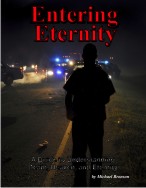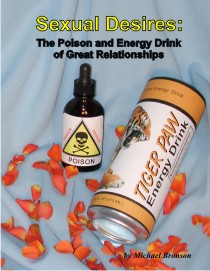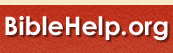






| Website Stats |
Visits from over |
|
Free downloads |
You can now read the material from this website on most electronic devices: -On your computer
Two NEW books from the author of BibleHelp
|
Installing the World-Wide Abortion Counter on your web page
Back
Installing the World-Wide Abortion Counter on your web page is very easy. For those familiar with HTML coding, it only takes about 2 minutes to insert the coding. However, for the rest it should only take about 10 minutes. The installation is very easy so don’t let the detailed instructions intimidate you.
I'm assuming that since you built your own web site, you have some type of web page developer’s software (such as FrontPage). Use that software to make these changes.
Before you start, make sure you back up your files. This is something you should always do on a regular basis anyhow.
Before you work on your actual web page, you should try working on a fresh blank page. You do this for two reasons. First, there is less coding on the page to confuse you. Second, it gives you a chance of practicing before you start working on your actual document.
-
Go to the Master Download page and click on "Counters -Web site Version." Then select "World-Wide Abortion Counters."
-
Download the desired file.
-
Unzip the file. You should find 5 files (webabort2.txt, a ".swf", and three photo files).
-
Move all the files except the webabort2.txt file to your web site's directory.
-
Now, double click on webabort2.txt and this should open NOTEPAD.
-
In Notepad, press CTRL A to highlight all of the code.
-
Press CTRL C to copy all of the code.
-
Open your developer’s software (such as FrontPage).
-
Open the web page where you want to place the counter.
-
Put your cursor on the page at the exact location where you want the counter to appear. Click your left mouse button.
-
Go from the Normal view mode to the HTML view mode. The way you view your HTML coding differs from program to program, but if you have worked on your web page before, you will know how to get to the HTML view mode.
-
You should now see a page with a lot of coding. The location where the cursor was at in the normal mode should be the same place where the cursor is at in the HTML mode.
-
Press CTRL V to paste the code into your document.
-
You are now done. Go back to the normal view mode. The web page should look like the image at the bottom of this page.
-
Test the page to see if it works. You should see the red numbers start to count.
-
To change the size of the numbers:
-
Click once on the middle of the empty box
-
The box should now be highlighted (or have dots around it signaling that the box has been selected). Now, format this the same way you would format the font size of any other text.
-
The counter below is what your page should look like this:
For more information, go to BibleHelp.org/didknow.htm
|
Index
Tell a Friend about this page
![]()
![]()
![]()
![]()
![]()
![]()
![]()